Introduction
There are a number of ways to transfer files. Let’s go over some of them
SCP and Rsync
SCP stands for secure copy.
SCP uses SSH to transfer a file across a network.
While less secure you can speed up SCP transfers by changing encryption to RC4.
You can also limit bandwidth with the -l flag to kbit/s. Some platforms will ignore this flag.
scp -c arcfour -r files/ ubuntu@ubuntu:
Rsync uses ssh to transfer files, but is a little more complex and does a better job of merging folders.
It also has a flag that more reliably limits the bandwidth in kbps, which is great if you are on a VPN and don’t want to hog the internet.
rsync -av --bwlimit=5000 --progress files/ ubuntu@ubuntu:
Winscp
Winscp is a Windows port of SCP that provides a GUI. You can download it here
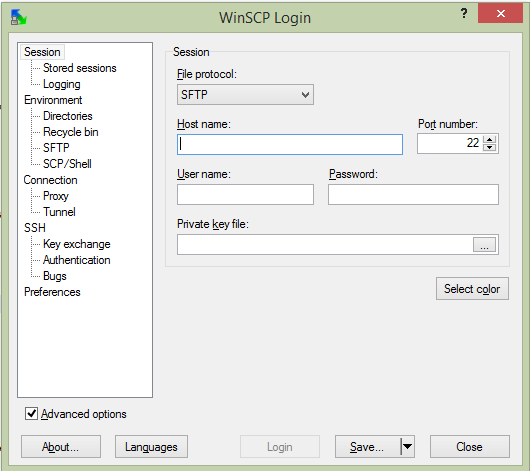
You can also throttle the upload speed when transferring large files.
Python
Python has an easy way of starting a http server in the local directory.
python -m SimpleHTTPServer 8080
If your distro has python twistd installed you can start a ftp server in one line too
apt-get install python-twistd echo "a:a">pass.txt && twistd -n ftp -r . -p 2121 --password-file=pass.txt
On github you can find a small 294 line SimpleHTTPServer that allows for file upload
wget https://gist.githubusercontent.com/UniIsland/3346170/raw/059aca1d510c615df3d9fedafabac4d538ebe352/SimpleHTTPServerWithUpload.py python SimpleHTTPServerWithUpload.py 8080
Http(s) Server
Images can be referenced from http/https servers.
vm config disk http://1.1.1.1/myvm.qcow
Minimega will block until the file downloaded to the local base directory