Introduction
We have been using taps and bridges. They have mostly been created automatically for us, and I haven’t really explained what they are. Let’s fix that.
Taps
TUN/TAPs are Linux’s way of receiving and transmitting packets virtually. I like to think of a tap as a means to hard wire connections in a network diagram.
The tap command in minimega creates a tuntap interface on a VLAN and bridge. It is able to do so by interfacing with OpenVSwitch.
You can print your existing taps using ifconfig -a
root@ubuntu:~# ifconfig -a
~snip~
mega_bridge Link encap:Ethernet HWaddr f0:bf:97:dc:5c:5a
inet addr:192.168.1.104 Bcast:192.168.1.255 Mask:255.255.255.0
inet6 addr: fe80::f2bf:97ff:fedc:5c5a/64 Scope:Link
UP BROADCAST RUNNING MULTICAST MTU:1500 Metric:1
RX packets:226860 errors:0 dropped:5 overruns:0 frame:0
TX packets:217460 errors:0 dropped:0 overruns:0 carrier:0
collisions:0 txqueuelen:1
RX bytes:485376723 (485.3 MB) TX bytes:83997257 (83.9 MB)
mega_tap2 Link encap:Ethernet HWaddr ca:3e:9b:e6:bf:7c
inet6 addr: fe80::c83e:9bff:fee6:bf7c/64 Scope:Link
UP BROADCAST RUNNING MULTICAST MTU:1500 Metric:1
RX packets:338 errors:0 dropped:0 overruns:0 frame:0
TX packets:8 errors:0 dropped:0 overruns:0 carrier:0
collisions:0 txqueuelen:1000
RX bytes:113904 (113.9 KB) TX bytes:648 (648.0 B)
mega_tap3 Link encap:Ethernet HWaddr ca:43:14:0c:1d:03
inet6 addr: fe80::c843:14ff:fe0c:1d03/64 Scope:Link
UP BROADCAST RUNNING MULTICAST MTU:1500 Metric:1
RX packets:333 errors:0 dropped:0 overruns:0 frame:0
TX packets:8 errors:0 dropped:0 overruns:0 carrier:0
collisions:0 txqueuelen:1000
RX bytes:113886 (113.8 KB) TX bytes:648 (648.0 B)
ovs-system Link encap:Ethernet HWaddr b6:a0:17:bf:6e:95
BROADCAST MULTICAST MTU:1500 Metric:1
RX packets:0 errors:0 dropped:0 overruns:0 frame:0
TX packets:0 errors:0 dropped:0 overruns:0 carrier:0
collisions:0 txqueuelen:1
RX bytes:0 (0.0 B) TX bytes:0 (0.0 B)
~snip~
As well as ovs-vsctl show
root@ubuntu:~# ovs-vsctl show
b6be4600-26d0-4e40-bcb5-b7cf6be5826c
Bridge mega_bridge
Port "mega_tap2"
tag: 100
Interface "mega_tap2"
Port "eth0"
Interface "eth0"
Port "mega_tap3"
tag: 200
Interface "mega_tap3"
Port mega_bridge
Interface mega_bridge
type: internal
ovs_version: "2.5.0"
You can create a tap using the tap command. By default it creates a tap with the prefix mega_tap on the bridge mega_bridge
minimega:/tmp/minimega/minimega$ tap create 111 ubuntu: mega_tap8
You can optionally specify a name to ignore the prefix
tap create 112 name mytap
You can also specify the bridge to not be mega_bridge
tap create 112 bridge notmega_bridge tap create 113 bridge notmega_bridge name mytapnotonmega
You can delete taps by number
tap delete 2
or all
tap delete all
On nuke, taps also get deleted. (If this fails, you can delete mega_bridge with the command ovs-vsctl del-br mega_bridge)
nuke
You can create taps with an IP address
tap create 114 ip 1.1.1.1/24 my1tap
You can create taps with an IP address from DHCP
tap create 114 ip dhcp my1dhcptap
Full options:
tap tap <create,> <vlan> tap <create,> <vlan> name <tap name> tap <create,> <vlan> <dhcp,> [tap name] tap <create,> <vlan> ip <ip> [tap name] tap <create,> <vlan> bridge <bridge> tap <create,> <vlan> bridge <bridge> name [tap name] tap <create,> <vlan> bridge <bridge> <dhcp,> [tap name] tap <create,> <vlan> bridge <bridge> ip <ip> [tap name] tap <delete,> <id or all>
Special Note on Taps
Taps connect your server into your experiment. Be careful doing this as you might be merging networks you don’t want to.
For example:
Going back to the DNSMASQ module if you ssh into 10.0.0.1 from a VM you should be able to connect to your server hosting the virtual machines that is running minimega.
You can also use this to tunnel out of the experiment. If you were to run this command on your client:
ssh -L 1234:proxyserver:80 ubuntu@myserver
a tunnel to the proxy server via your network tap would be opened; this means that if you set your virtual machine’s browser proxy to 127.0.0.1:1234 your virtual machine would be able to reach the outside and surf the web.
Tap Mirroring
Tap mirroring can allow VMs to passively inspect traffic from other VMs to perform network monitoring. This article describes the basic setup.
Environment
We will use a simple environment to test the tap mirroring capability:
# create two VMs, each with a hardcoded UUID vm config kernel $images/miniccc.kernel vm config initrd $images/miniccc.initrd vm config net LAN vm config uuid 11111111-1111-1111-1111-111111111111 vm launch kvm A vm config uuid 22222222-2222-2222-2222-222222222222 vm launch kvm B # create a VM to monitor the other two, also with a hardcoded UUID vm config net 0 vm config uuid 33333333-3333-3333-3333-333333333333 vm launch kvm monitor # start all the VMs vm start all # set static IP on A cc filter uuid=11111111-1111-1111-1111-111111111111 cc exec ip addr add 10.0.0.1/24 dev eth0 # set static IP on B cc filter uuid=22222222-2222-2222-2222-222222222222 cc exec ip addr add 10.0.0.2/24 dev eth0
Creating the mirror
The tap mirror API allows you to create a mirror between two existing taps. In this case, we wish to mirror either A’s or B’s tap to monitor’s tap:
minimega$ .column name,tap vm info name | tap A | [mega_tap0] B | [mega_tap1] monitor | [mega_tap2]
The command to create the mirror is then:
minimega$ tap mirror mega_tap0 mega_tap2
Using the mirror
eth0 on the monitor VM should now see all the traffic that traverses mega_tap0. We can confirm this by running tcpdump -i eth0 on the monitor VM while pinging VM B from VM A:
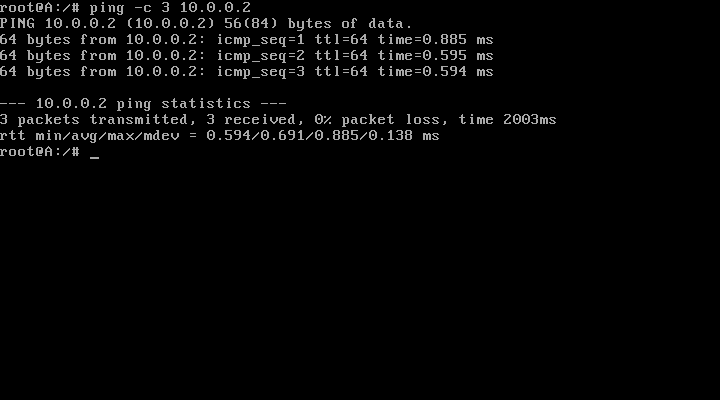
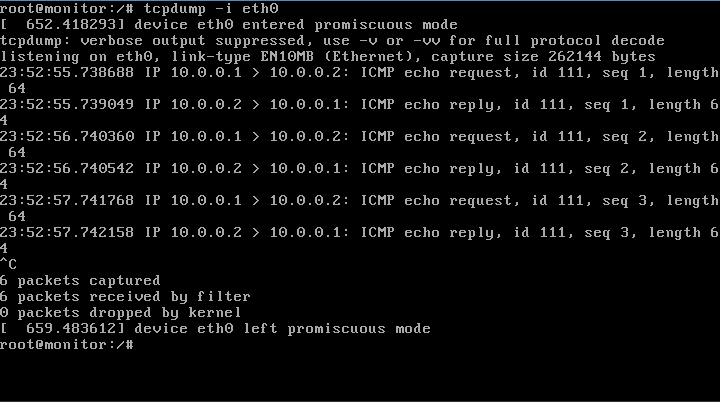
Using Bro
Instead of using a simple VM as the monitor, we can replace it with one running Bro. minimega includes a vmbetter config to build a VM that runs Bro. By default, this VM listens on eth0 and writes logs to /bro. In order to launch the Bro VM, we use the following minimega commands (in place of the previous commands to launch the monitor):
# create Bro VM to monitor the network disk create bro.qcow2 10G vm config net 0 vm config uuid 33333333-3333-3333-3333-333333333333 vm config kernel $images/bro.kernel vm config initrd $images/bro.initrd vm config snapshot false vm config disk bro.qcow2 vm launch kvm monitor
The Bro VM will format and mount any provided disk to /bro allowing users to extract the data after the experiment completes. The VM must run with snapshot set to false so that any logs written to disk persist after the VM exits. Each VM must have its own disk image. If a disk is not provided, /bro is stored in memory and may cause the VM to run out of memory if there are too many log messages.
To extract files from the QCOW2 after the VM exits, users can run the following bash commands as root:
$ modprobe nbd # if not already loaded $ qemu-nbd -c /dev/nbd0 /path/to/bro.qcow2 $ mount /dev/nbd0 /mnt $ cp -a /mnt /path/to/dst/ $ umount /mnt $ qemu-nbd -d /dev/nbd0
Bridges
Bridges allow you to merge taps together. Think of bridges like switches.
Syntax:
bridge bridge trunk <bridge> <interface> bridge notrunk <bridge> <interface> bridge tunnel <vxlan,gre> <bridge> <remote ip> bridge notunnel <bridge> <interface>
When called with no arguments, bridge displays information about all managed bridges.
To add a trunk interface to a specific bridge, use bridge trunk. For example, to add interface bar to bridge foo:
bridge trunk foo bar
To create a VXLAN or GRE tunnel to another bridge, use bridge tunnel. For example, to create a VXLAN tunnel to another bridge with IP 10.0.0.1:
bridge tunnel vxlan, mega_bridge 10.0.0.1
When debugging networking issues be sure to check MTU settings. You can send small ping packets with -l <size> and -f flags
OpenVSwitch
minimega interfaces to ovs-vsctl commands; here are some common ones:
ovs-vsctl add-br mybridge ifconfig mybridge up ip tuntap add mode tap myport iconfig myport up ovs-vsctl add-port mybridge myport tag=112 ovs-vsctl del-port mybridge myport ovs-vsctl del-br mybridge
Note that if you delete a bridge, you delete all of its taps as well.
Other interesting commands:
Print MAC addresses:
ovs-appctl fdb/show mega_bridge
Map ports to interfaces:
ovs-ofctl show mega_bridge
View DB entries:
ovs-ovctl list Bridge ovs-ovctl list Port ovs-ovctl list Interface
Authors
The minimega authors
Published: 30 May 2017
Last updated: 22 April 2022