Introduction
Now we have some virtual machines running, you are probably wondering “How do we connect to them?”
Pausing and Starting a VM
Let’s first start some VMs
minimega:/tmp/minimega/minimega$ vm kill all minimega:/tmp/minimega/minimega$ vm flush minimega:/tmp/minimega/minimega$ vm launch kvm test[1-3] minimega:/tmp/minimega/minimega$ vm start all
Now let’s stop one of those VMs
minimega:/tmp/minimega/minimega$ vm stop test1 minimega:/tmp/minimega/minimega$ .columns id,name,state,memory vm info host | id | name | state | memory ubuntu | 0 | test1 | PAUSED | 128 ubuntu | 1 | test2 | RUNNING | 128 ubuntu | 1 | test2 | RUNNING | 128
And let’s start it back up
minimega:/tmp/minimega/minimega$ vm start test1 minimega:/tmp/minimega/minimega$ .columns id,name,state,memory vm info host | id | name | state | memory ubuntu | 0 | test1 | RUNNING | 128 ubuntu | 1 | test2 | RUNNING | 128 ubuntu | 1 | test2 | RUNNING | 128
Migrating a VM
You can tell minimega where to save that paused state file using the vm migrate command. And then at a later time boot from it.
First, let’s connect to the VNC from the website and do something to the VM so we know it wasn’t just rebooted. Such as opening a window.

Now let’s save the state to a file
minimega:/tmp/minimega/minimega$ vm migrate test2 thisisatest
Now let’s go ahead and kill everything
minimega:/tmp/minimega/minimega$ vm kill all minimega:/tmp/minimega/minimega$ vm flush minimega:/tmp/minimega/minimega$ .columns id,name,state,memory vm info
Now lets restore the state of that vm we captured from earlier
minimega:/tmp/minimega/minimega$ clear vm config minimega:/tmp/minimega/minimega$ vm config migrate /tmp/minimega/files/thisisatest minimega:/tmp/minimega/minimega$ vm config memory 128 minimega:/tmp/minimega/minimega$ vm config cdrom /home/ubuntu/tinycore.iso minimega:/tmp/minimega/minimega$ vm launch kvm thisisatest minimega:/tmp/minimega/minimega$ vm start thisisatest
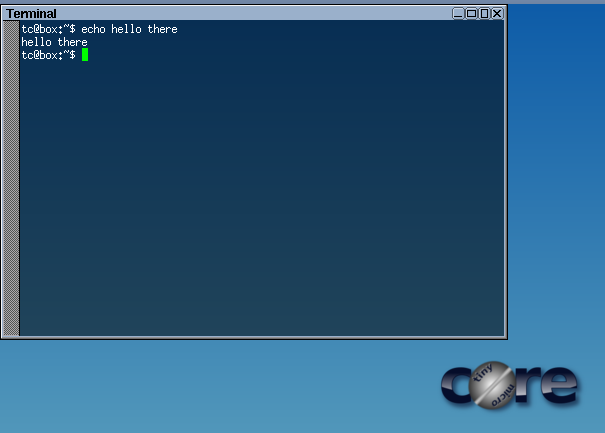
Authors
The minimega authors
30 May 2017