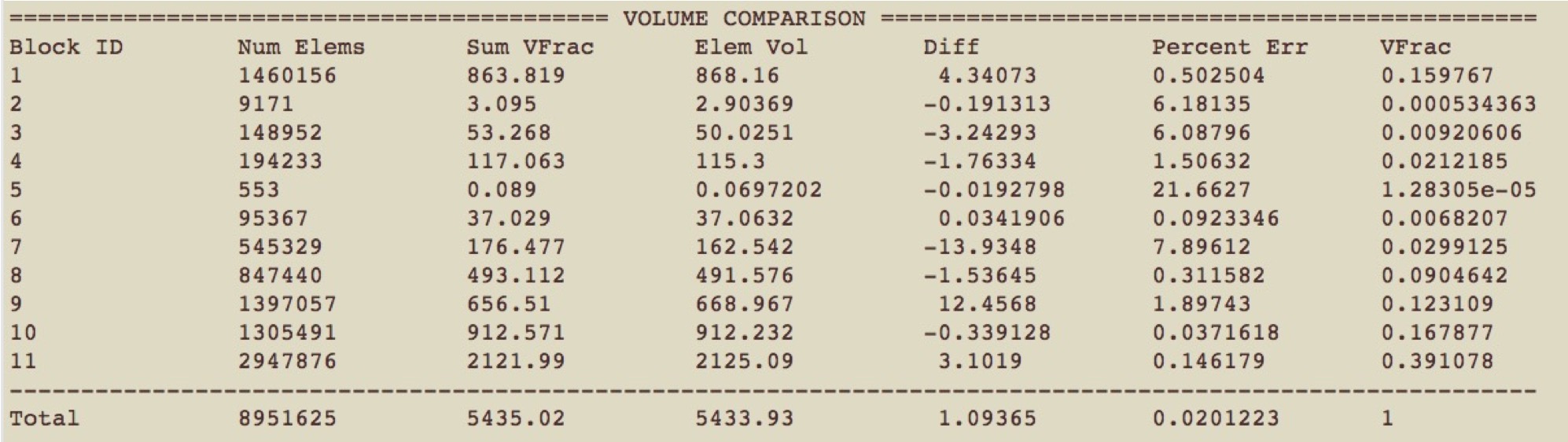
Example output from the compare_volume command.
Cubit 15.5 User Documentation
Sculpt options for specifying output. The primary format for the hex meshes produced from Sculpt is Exodus II. One exodus file will be produced for each processor based upon the -j or num_procs argument. If required, the exodus files can be joined using the epu utility.
Other options for export include the ability to dump the volume fraction representation of the input geometry as well as the ability to write geometry files for use in Cubit.
Output --output -out --exodus_file -e <arg> Output Exodus file base name --volfrac_file -vf <arg> Output Volume Fraction file base name --quality -Q Dump quality metrics to file --export_comm_maps -C Export parallel comm maps to debug exo files --write_geom -G Write geometry associativity file --write_mbg -M Write mesh based geometry file <beta> --compare_volume -cv Report vfrac and mesh volume comparison Sculpt Command Summary
Command: exodus_file Output Exodus file base name Input file command: exodus_file <arg> Command line options: -e <arg> Argument Type: character stringCommand Description:
The base file name of the resulting exodus mesh. Exodus files will be in the form <exodus_file>.e.<nproc>.<iproc>. For example, if the number of processors used is 3 and the exodus_file argument is "model" the following files would be written:
model.e.3.0
model.e.3.1
model.e.3.2
If no exodus_file argument is used, output files will be in the form <stl_file>_diatom_results.e.<nprocs>.<iproc>. For example, if the number of processors used is 3 and the stl_file (or diatom_file) is "model.stl", the following files would be written:
model_diatom_results.e.3.0
model_diatom_results.e.3.1
model_diatom_results.e.3.2
A full path may be used when specifying the base exodus file name, otherwise files will be placed in the current working directory. If the exodus_file option is not used, exodus files will be placed in the same directory as the input diatom or stl file.
Command: volfrac_file Output Volume Fraction file base name Input file command: volfrac_file <arg> Command line options: -vf <arg> Argument Type: character stringCommand Description:
Optionally generate exodus files containing a hex mesh of the Cartesian grid containing volume fraction data as element variables. This series of parallel exodus files can later be used as direct input to sculpt using the --input_vfrac (-ivf) command. If not specified, no volume fraction data files will be generated.
Command: quality Dump quality metrics to file Input file command: quality Command line options: -QCommand Description:
A file named 'quality.csv' will be created in the current working directory (or appended). Quality metrics and other details of the run will be written to this file. This option is currently off by default.
Command: export_comm_maps Export parallel comm maps to debug exo files Input file command: export_comm_maps Command line options: -CCommand Description:
Used for debugging and verification. Exodus files of the mesh containing the communication nodes and faces at processor boundaries will be written as nodes and side sets. This provides a way to visually check the validity of the parallel communication maps.
Command: write_geom Write geometry associativity file Input file command: write_geom Command line options: -GCommand Description:
An s2g (Sculpt to Geometry) file, with the pattern <fileroot>.s2g, will be produced when this argument is used where fileroot is the string specified by the --exodus_file or -e option. An s2g file includes geometry associativity for the exodus file that is written. If used with Cubit's "import s2g <fileroot>" a mesh-based geometry will be generated in Cubit with geometric entities prescribed by Sculpt through the s2g file.
When used with the --trimesh option, the s2g file can provide information to Cubit to build a set of mesh-based geometry volumes where only the surfaces are meshed. This is useful for using the tet meshing capabilities in Cubit to mesh the discrete geometry that was generated in Sculpt. For example, a tet mesh may be constructed from microstructures spn data (see import_spn) with the following workflow:
begin sculpt
import_spn = myfile.spn
trimesh = true
write_geom = true
pillow = 1
end sculpt
import s2g myfile
delete mesh
vol all scheme tetmesh
vol all size 2.0
mesh vol all
Command: write_mbg Write mesh based geometry file <beta> Input file command: write_mbg Command line options: -MCommand Description:
An MBG (Mesh Based Geometry) file will be produced when this argument is used with the pattern <fileroot>.mbg, where fileroot is the string specified by the --exodus_file or -e option. An MBG file includes the surface and topology definition defined by sculpt as a result of the interface reconstruction process. It will correspond to the boundary of the 3D elements that are generated in the exodus file, or the surface elements generated with the --trimesh option.
An MBG file can be be imported into Cubit using the following Cubit command line options:
import mbg "<fileroot>.mbg"
Command: compare_volume Report vfrac and mesh volume comparison Input file command: compare_volume Command line options: -cvCommand Description:
A report will be generated and printed to the terminal following the mesh summary that compares the input volume fraction of the geometry with that of the final finite element mesh. If a volume fraction format is not used as input, the volume fractions will be computed on the refined base grid and used as comparison. Note that exact geometric volumes of the STL or analytic geometry are not used for comparison, rather the volume fraction approximation of the geometry on the refined Cartesian grid.
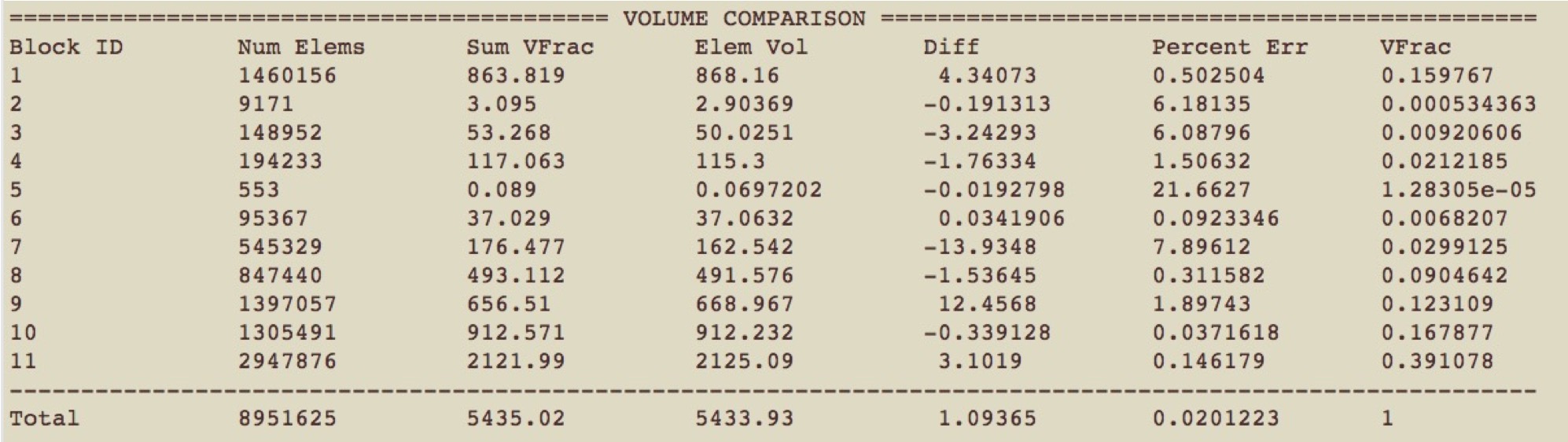
Example output from the compare_volume command.