Cubit
15.3 User
Documentation![]()
Cubit
15.3 User
Documentation![]()
Where more than a single geometric volume is to be modeled, a variety of common problems may arise that must be resolved prior to mesh generation. These are typically a result of misaligned volumes defined in the CAD package or problems arising from the imprint and merge operations in the meshing package. ITEM addresses some of the same problems by allowing the option for user interaction as well as full automation using the CAD geometry representation. The proposed environment utilizes two main diagnostics to detect potential problems: the misalignment check, and the overlapping surfaces check. Associated with both of these are solutions that are specific to the entity and from which the user may preview and select to resolve the problem.
The Manage Gaps/Overlaps Tool within the geometry cleanup area of ITEM allows the user to quickly search an assembly for gaps and overlaps between assembly components. The search criteria for gaps is a tolerance specified by the user and defines the maximum gap between components to look for. A gap angle can also be specified which specifies how "parallel" two entities must be to be considered in the gap check. The overlap check simply asks Cubit to see if any of the volumes are overlapping and doesn't require a tolerance from the user. The results are displayed in a list of pairs of volumes. The user can right-click on these pairs and tell Cubit to draw the pair. A useful graphical depiction of the gap or overlap will be displayed. When the user clicks on a pair in the list a set of solutions for fixing the gap or overlap will also be displayed below in a separate list. The user can select a solution and click the "Execute" button to execute it. The gap solutions are either a surface "tweak" operation and the overlap solution can be either a tweak operation or a Boolean operation to remove the overlap. This tool provides a powerful way to quickly work through the assembly and fix gaps and overlaps.
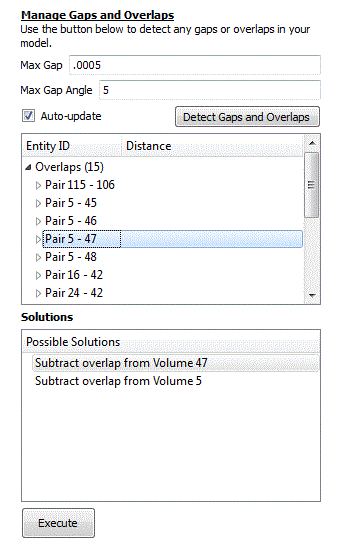
When pairs of vertices are found that are slightly out of tolerance, the current solution is to move one of the surfaces containing one vertex of the pair to another surface containing the other vertex in the pair. Moving or extending a surface is known as tweaking.
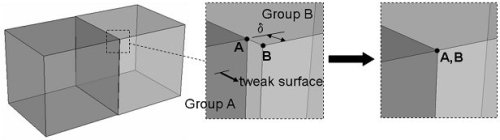
Figure 1. Example of a solution generated to correct misaligned volumes using the tweak operator
The result of this procedure will be a list of possible solutions that will be presented to the users. They can then graphically preview the solutions and select the one that is most appropriate to correct the problem.
The merge operation is usually performed immediately following imprinting and is also subject to occasional tolerance problems. In spite of correcting misalignments in the volume, the geometry kernel may still miss merging surfaces that may occupy the same space on adjacent volumes. If volumes in an assembly are not correctly merged, the subsequent meshes generated on the volumes will not be conformal. As a result, it is vital that all merging issues be resolved prior to meshing. The ITEM environment provides a diagnostic and several solutions for addressing these issues.
An overlapping surface check is performed to diagnose the failed sharing of topology between adjacent volumes. In contrast to the misalignment check, the check for overlapping surfaces is performed after the imprinting and merging operations. The overlapping surface check will measure the distance between surfaces on neighboring volumes to ensure that they are greater than the merge tolerance apart. Pairs of surfaces that failed to merge and that are closer than the merge tolerance are flagged and displayed to the user as potential problems.
A test for nonmanifold curves and vertices is also performed after imprinting and merging to find geometry that was not merged correctly. The test for nonmanifold curves is looking for curves that are merged, but do not share merged surfaces. Similarly, the test for nonmanifold vertices is looking for merged vertices that do not share any merged curves. Another test for floating volumes is performed to identify volumes that are not attached to any other entities.
If imprinting and merging has been performed and a subsequent overlapping surface check finds overlapping surface pairs, the user may be offered three different options for correcting the problem: force merge, tolerant imprint of vertex locations and tolerant imprint of curves.
If the topology for both surfaces in the pair is identical, the force merge operation can generally be utilized. The merge operation will remove one of the surface definitions in order to share a common surface between two adjacent volumes. Normally this is done only after topology and geometry have been determined to be identical, however the force merge will bypass the geometry criteria and perform the merge. Figure 2 shows a simple example where the bounding vertices are identical but the surface definitions are slightly different so that the merge operation fails. Force merge in this case would be an ideal choice.
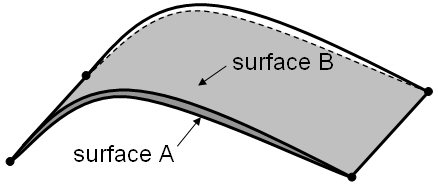
Figure 2. Example where the merge operation will fail, but force merge will be successful
The force merge operation is presented as a solution where a pair of overlapping surfaces are detected and if any of the following criteria are satisfied:
Individual vertices may need to be imprinted in order to accomplish a successful merge. The solution of imprinting a position x,y,z onto surface A or B is presented to the user if the following criteria is met
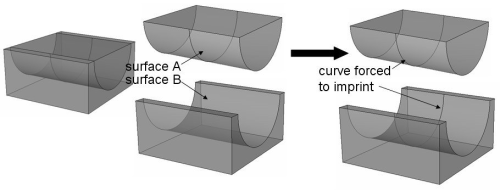
Figure 3. Curve on surface A was not imprinted on surface B due to tolerance mismatch. Solution is defined to detect and imprint the curve
In some cases one or more curves may not have been correctly imprinted onto an overlapping surface which may be preventing merging. This may again be the result of a tolerance mismatch in the CAD translation. If this situation is detected a tolerant imprint operation may be performed which will attempt to imprint the curve onto the adjacent volume. Figure 3 shows an example where a curve on surface A is forced to imprint onto surface B using tolerant imprint, because it did not imprint during normal imprinting. The solution of a curve of surface A to be imprinted onto surface B may be presented to the user if all 3 of the following conditions are satisfied: